Objective
We can enter invoices for periodic business expenses for which we may not receive invoices, such as rent, equated monthly installments, annual maintenance contracts with fixed amounts, etc. To enter recurring invoices, a recurring invoice template is defined and then invoice can be generated periodically by using the template.
With a recurring invoice template, you can do the following:
• Specify the intervals (monthly, quarterly etc) in which invoices based on the recurring invoice template will be created and number of periods covered by the template.
• Create up to two special one–time invoice amounts of a non–standard amount, such as a deposit or balloon payment.
• Define recurring invoices to increase or decrease by a fixed percentage from period to period.
• When Payable creates recurring invoices, the invoice date is the first date of the period in which the recurring invoice is created. The Terms Date defaults as Invoice date based on the supplier setup.
Defining Recurring Invoice Template
To define a recurring invoice template Navigation: Invoices->Entry->Recurring Invoices
In the Recurring Invoices window,
1. Name & Site: Select Supplier and supplier site information
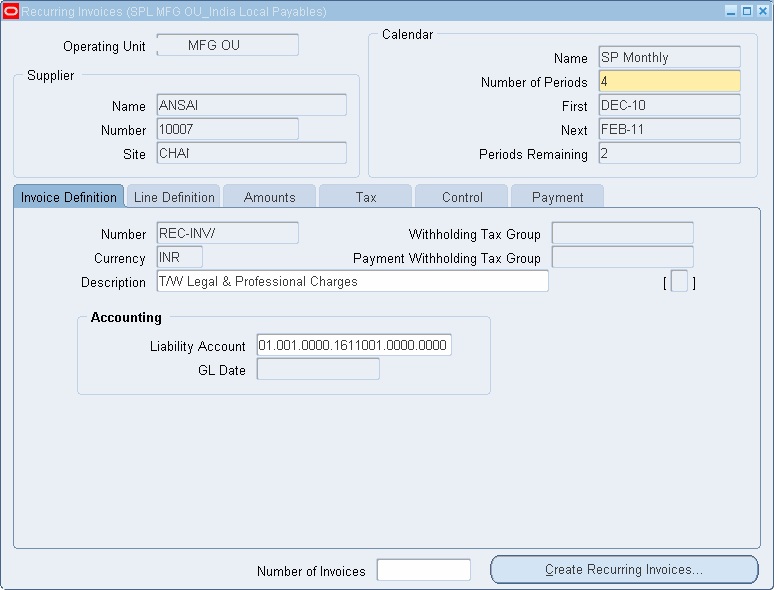
2. Name: Enter the Calendar information. Select a Period name that determines the frequency of the recurring invoice. For example, ‘Month’ or ‘Quarter’. In the Number of Periods field, enter the total number of invoices or installments you want to create over the life of the template. In the First field, enter the first period for which you want to create an invoice. The period must be open or future.
3. Number: In the Invoice Definition region, enter the template Number, which must be unique for the supplier. When you create invoices based on the template, Payables creates the invoice number for each invoice by appending the name of the recurring invoice period to the template Number.
4. Description: Enter template description. Payable uses the template description as invoice distribution descriptions if purchase order or Distribution Set descriptions are unavailable.
5. Currency: Specify invoice currency. In case of foreign currency, we have to define exchange rate type, date and rate while creating recurring invoice.
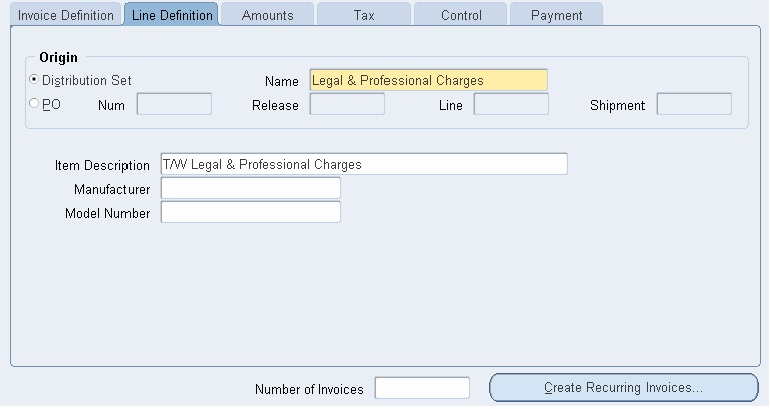
6. Origin: Choose Distribution set option and select distribution set as applicable for the template. Alternately you can assign PO number to derive distribution information.
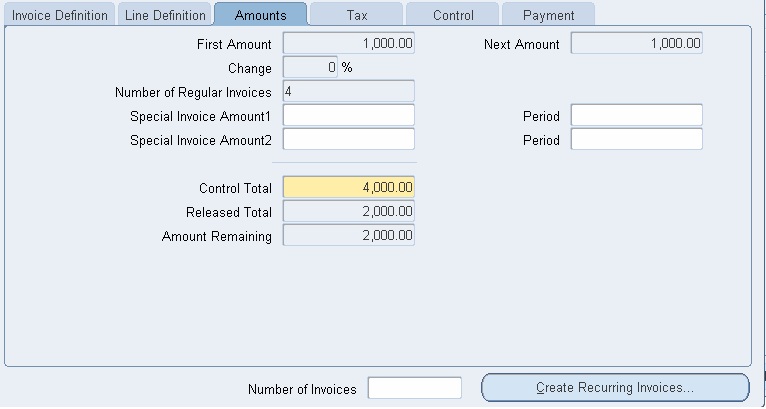
7. Amounts: Enter the recurring invoice amounts in one of the following two ways:
a. If you know the total sum of the recurring invoices you will create, enter the Control
Amount and Payables will calculate and enter the First Amount.
b. If you know what the periodic recurring invoice amount will be, enter the amount of your first invoice in the First Amount field. Payables will calculate and enter the Control Amount field. If applicable, enter the Change and Special Invoice Amount fields:
c. If you want the invoices to increase or decrease by a set percentage from period to period, enter the percentage in the Change field, and Payables will recalculate the Control Amount.
d. If you want to create a special invoice amount to record a deposit or balloon payment, enter one or two Special Invoice Amounts and the Periods in which you want to create invoices for them, and the system will recalculate the Control Amount. When Payable creates the invoice for that period, the invoice amount equals the special amount.
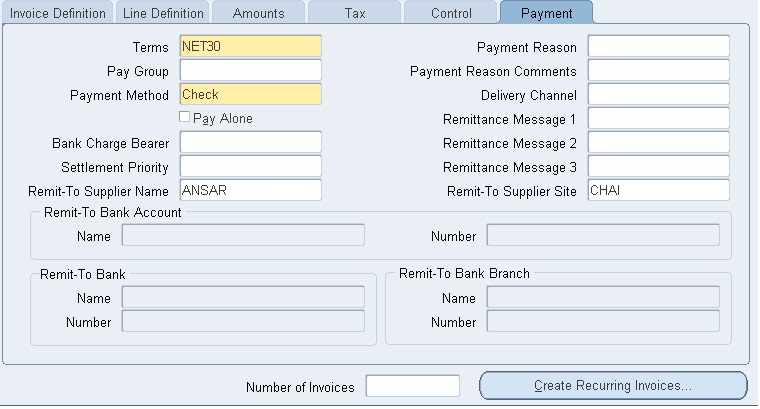
8. Terms: Enter the payment Terms you want to use to schedule payment for each invoice you create with the template.
9. Save your work.
Creating Recurring invoices
To create recurring invoices Navigation: Invoices-> Recurring Invoices:
1. In the Recurring Invoices window, query the recurring invoice template from which you want to create invoices. Enter the number of invoices you want to create in the Number of Invoices field. Choose ‘Create Recurring Invoices’.
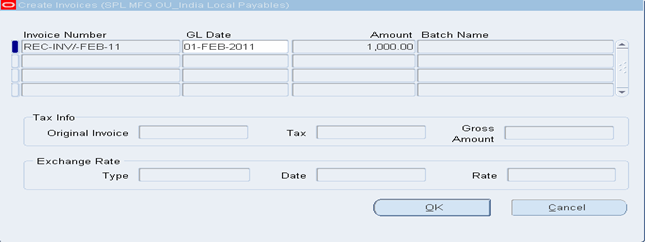
2. Payable navigates to the Create Invoices window and displays invoices in the next available periods. For example, your template is for monthly invoices starting in June and you have already created two invoices. If you entered 2 for Number of Invoices, Payables will display the August and September invoices.
3. If you are using Foreign Currency, enter Exchange Rate information 4. Choose OK to create the invoices. The new invoices are now regular invoices and must be approved before you can pay them or create journal entries for them.
Notes:
• To create recurring credit memos or debit memos, define a recurring invoice template as usual, but enter negative invoice amounts.
• If the template has no remaining periods, you cannot create any invoices.
• You cannot update the following fields in the recurring invoice template after you have created a payment for a recurring invoice created by the template: Supplier Name, Supplier Number, Supplier Site, Type, First Period Number, Currency, and GL Date.
• The ‘Create Recurring Invoices’ button is enabled only if Number of Periods Remaining is greater than zero, the system date is earlier than the expiration date, and there is no hold on the recurring invoice template.
