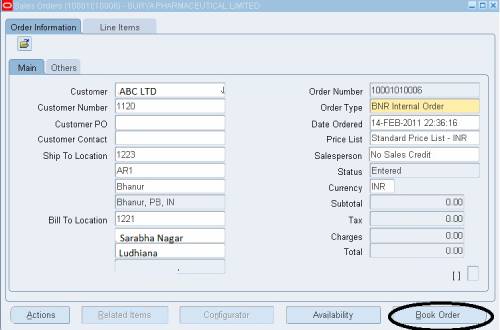Internal requisitions are used to request and transfer materials from one inventory to another, or from one expense location to another.The following can be accomplished via internal requisition:-
• Requisition for Internal Use For data entry and inquiry, use the same windows as are used for purchase requisitions.
• Customize basic requisition and sales order capabilities to meet your own company needs.
• Generate inventory replenishment requisitions automatically and fulfill them through internal or external suppliers.
• You can check the status of your requests online.
• Move inventory items from one inventory organization to another using internal requisitions, even if the second organization is part of a separate operating unit, legal entity, or ledger.
Navigation
India Local Purchasing → Requisitions → Requisitions
Adding Internal Requisition Information
- To enter a Requisition go to Requisition screen
- Select the Type as Internal Requisition.
- Enter the line type as Goods.
- Select the Item for which want to create internal requisition. Item category, Description, UOM will default from the Item Definition.
- Enter the Item Quantity and Need by Date that needs to be requisitioned.
- In the Destination Type, select Inventory from the list of values.
- Select the organization and the corresponding location for which the requisition is being created from the organization List Of Values (LOV). In the source field, select Inventory (Only in case of Internal requisitions)
- For the Organization field under the Source field, select from LOV the Organization which is going to supply the item to the Destination Organization. Also select the sub-inventory.
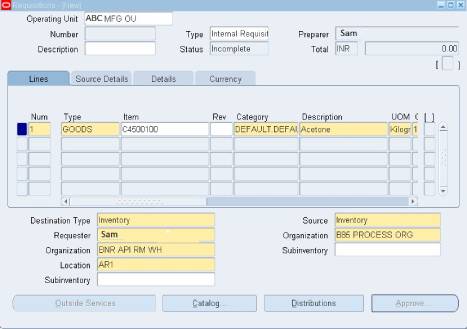
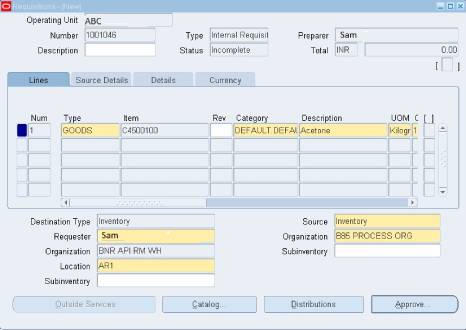
- Save . System will generate a requisition number
- Now click onto Approve tab for sending the requisition for approval
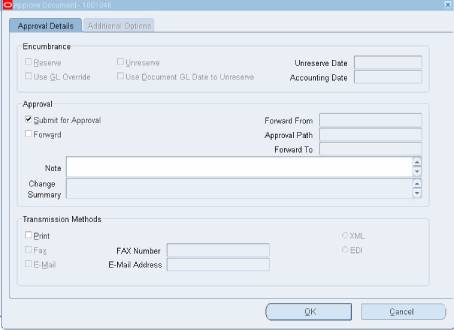
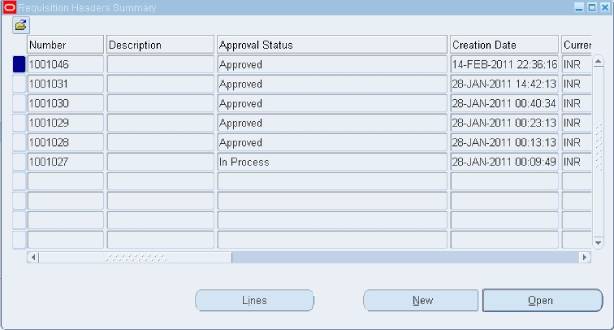
11. The requisition will be sent for approval as per the approval hierarchy. Once it is approved it can be view through the requisition summary form. The approval status will be Approved. Initially at the time of requisition creation the approval status will be Incomplete. Once the requisition is sent for approval its status is changed to ‘In-process’. Once approved its status changes to Approved.
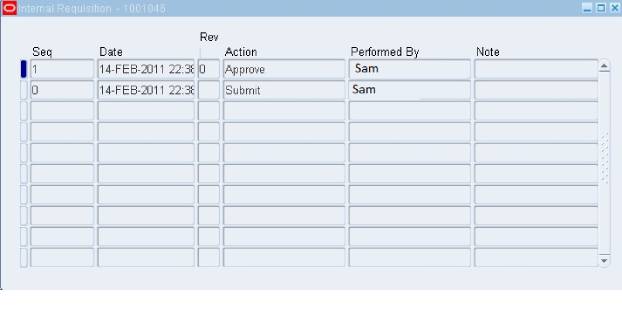
To Create Internal Orders
Once an internal requisition is approved, the same needs to be converted into an internal order.
Navigation : India Local Purchasing –> Request –> Submit a New Request
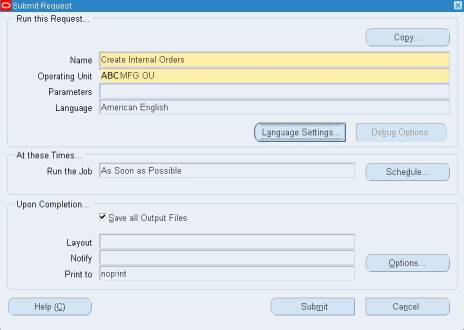
1. Select the request ‘Create Internal Orders’ from the List of Values (LOV). This request will create internal orders for all the approved internal requisitions pending for internal order creation.
2. Operating unit field will default the value ABC MFG OU’.
3. Click onto the Submit tab.
4. Now click onto Find to review the report.
5. The report shows its status as Completed and Normal
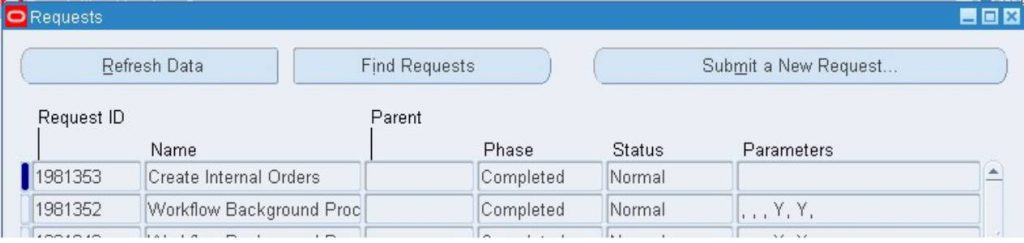
6. Import internal order through ‘Import Order’ function from Order Management responsibility.
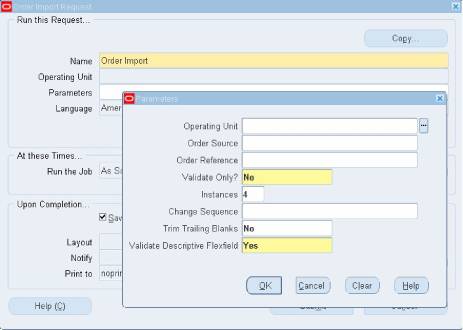
7. Select the parameters as per the below screen.
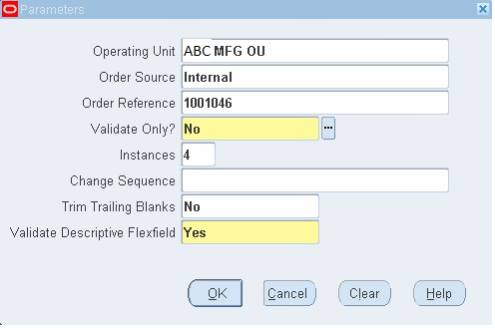
8. Click on ‘Ok’ button and submit the request to import internal order.
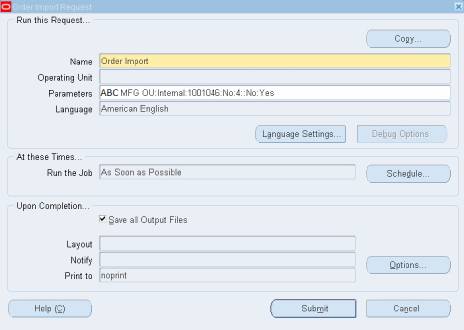
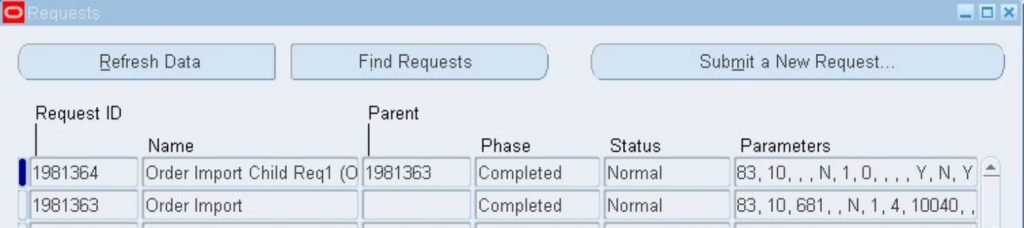
9. Once completed, click onto the View Log tab to see for the Internal Orders that has been created.
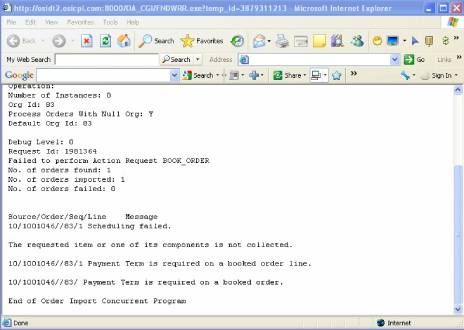
10. Query the order by using order organizer.
11. Update order with the required information and book the order for further shipment.