Oracle apps R12 Requisition Template window? Use the Requisition Template window to define the items [Read More] that are frequently ordered for purchases through the requisition.
Navigation
India Local Purchasing→ Set-Ups → Purchasing → Requisition Templates
Defining Requisition Template
1. Open the requisition template window
2. Enter the Template name and description
3. Select the Type of requisition you want to use the Requisition Template for i.e whether to use the template for Purchase Requisition or for Internal Requisition.
4. Enter the items for which you are creating the Requisition Template
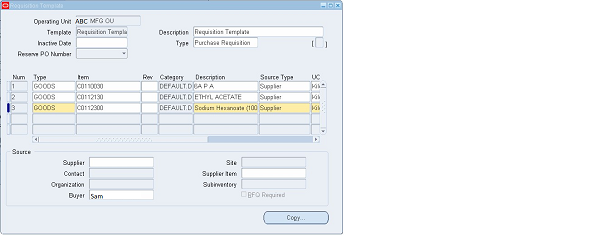
5. ‘Copy Tab’ can also be used to create a Requisition Template.
6. Select the Copy button to open the Base Document window
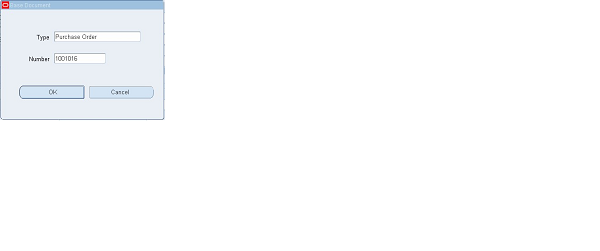
7. Enter the Base Document Type: Purchase Order or Requisition
8. Choose the OK button to copy all lines of the base document onto the template. You can choose the Cancel button to return to the Requisition Templates window without copying.
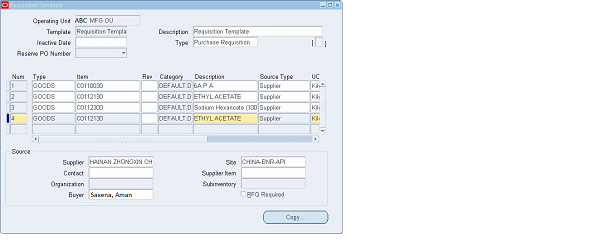
9. You can place lines from multiple documents onto the same requisition template by following Step 6 to Step 8 as discussed above.
Other Related Articles
DEFINE BUYERS
DEFINE APPROVAL GROUP
APPROVAL ASSIGNMENT
APPROVAL HIERARCHY
NUMBERING SEQUENCE ASSIGNMENT
TAX CATEGORIES
ITEM CATEGORIES
OPEN AND CLOSE PURCHASING PERIODS
