Concept
Before you can pay or create accounting entries for an invoice, including prepayments, you must submit Approval for the invoice
- Online by using the Invoice Actions window, or
- Online by using the Approve button in the Invoice Batches window.
- Batch by submitting the Invoice Validation program from the Submit Request window
Approval validates the matching, tax, period status, exchange rate, and distribution information for invoices you enter and automatically applies holds to exception invoices. If an invoice has a hold, you can release the hold by correcting the exception that caused Approval to apply the hold and then resubmitting Approval. Correct exceptions by updating the invoice or the purchase order, or changing your Invoice Tolerances. Payable automatically releases the hold when the exception is no longer an issue. You can manually release certain invoice holds even if you have not resolved the matching error condition. You can do this in the Invoice Holds window. Authorized users can always correct an invoice, even if you have approved, paid, or created accounting entries for the invoice.
You can identify all invoices that Payables has not yet reviewed with Approval by submitting the Invoice Register for Unapproved Invoices Only. You can check the Approval status of an invoice online in the Invoice Overview window or the Invoices window.
Procedure
Approving Invoices using the Invoice Actions window
1. In the Invoices window, find the invoice(s) for which you want to submit Approval. If you want to submit Approval for multiple invoices, select them in the Invoices window.
2. Choose Actions.
3. Select Approve. If you are approving a credit or debit memo, select Approve Related Invoices to submit online Approval for invoices associated with the credit or debit memo.
4. Choose OK
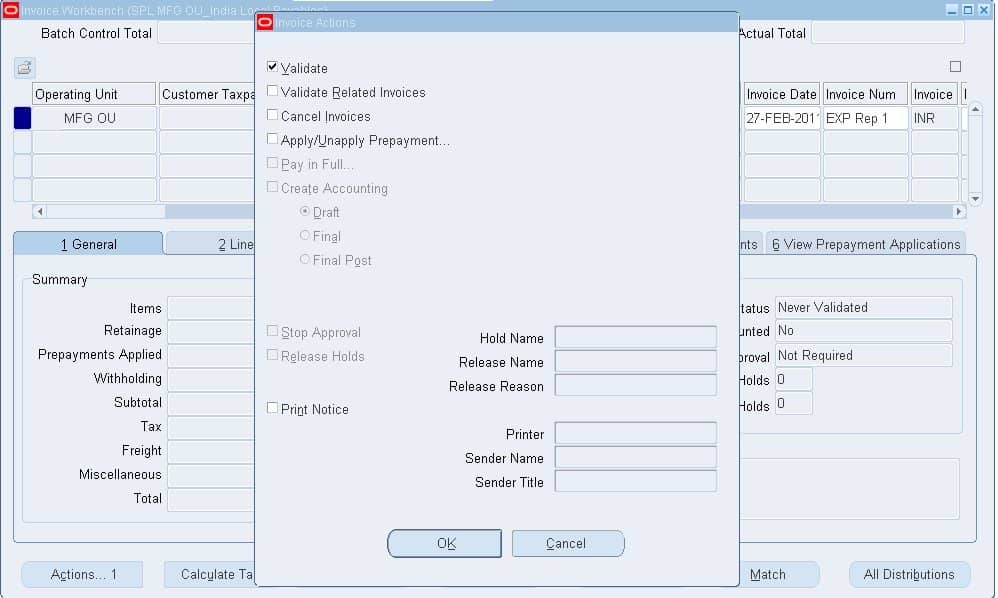
Payables displays messages about the number of holds applied and released during this cycle of approval.
Approval through the Invoice validation program
You can automate your approval cycle through automatic approval resubmission. Define your submission options for the Invoice Validation program in the Submit Request window. You can specify the intervals in which you want to submit Approval, and Payables will submit Approval using the parameters you specify up until the End Resubmission date you specify.
To submit batch Approval: Navigation: Other->Requests->Run
1. In the Submit Request window, select Invoice Validation as the request Name and enter the parameters of your choice. Choose OK
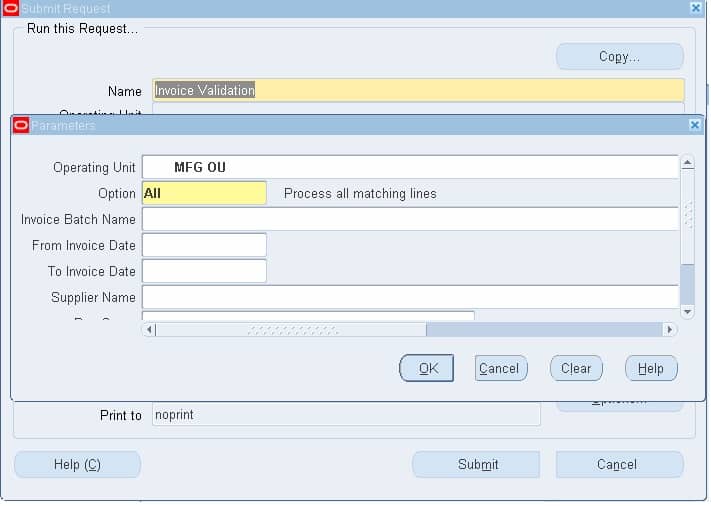
2. Choose the Submit button to submit your request.
