Concept
In Oracle Payables, Hold is an Oracle Applications feature that prevents a transaction from occurring or completing until the hold has been released. You can place a hold on an invoice or an invoice schedule line. All holds in Payables prevent payment; some holds also prevent posting to your general ledger.
Payable provides some generic invoice holds for you to use, and you can define your own, based on your invoice approval needs. You can also prevent payment of supplier invoices by placing a hold on the supplier rather than on each individual invoice. You can remove holds that you apply, and you can manually release certain holds that Payables applies during Approval.
Applying Holds
There are three types of holds you can use to prevent payment of an invoice:
- Invoice Hold. You can manually apply one or more Invoice Hold Reason Approvals
- (”holds”) to an invoice using the Invoice Holds window of the Invoice Workbench.
- Scheduled Payment Hold. You can hold payment on part of an invoice by placing one or more of the scheduled payments on hold in the Scheduled Payments window of the Invoice Workbench.
- Supplier Hold. In the Supplier Sites window, you can enable the Hold All Payments, Hold Unapproved Invoices, or Hold Unmatched Invoices options. You also have the option of specifying an Invoice Amount Limit for a supplier site.
Note: The Holds field of the Invoices window displays only invoice holds and does not reflect holds you apply in the Scheduled Payments window or in the Supplier Sites window. For example, if the Hold All Payments option is enabled in the Supplier Sites window and there is no invoice holds on an invoice, the Invoice Summary Holds field will display zero. Payables automatically apply certain holds to exception invoices during Approval. You cannot manually apply this system holds. For example, if the sum of an invoice’s distribution amounts does not equal the Invoice Amount, Payables will apply a Distribution Variance hold to the invoice during Approval.
Releasing Holds
Release holds from invoices to allow payment and accounting entry creation for the invoices. You can view the holds on an invoice in either the Invoice Overview window or the Invoice Holds window. You can see the number of invoice holds on an invoice in the Holds display only region of the Invoices window. Identify invoices on hold with the Invoices on Hold report and the Matching Hold Detail report. These reports aid you in releasing holds from invoices.
After you release all holds from an invoice it is not necessary for you to resubmit Approval before you can pay or create accounting entries for it. Approval will not place an invoice on the same type of hold that you manually released.
You must manually release all holds that you apply manually. Payable does not automatically release holds that you apply to invoices. During Approval, Payables automatically releases system holds (anything other than the user-defined holds you define) from invoices with corrected exception conditions. For example, you fix a distribution variance on an invoice, re-submit Approval and Payables automatically release the Distribution Variance hold.
If you release a manually releasable hold that Payables applied during Approval, the next time you submit Approval, Payables will not reapply the same hold.
Payable applies some holds that you cannot release. You can use the Invoice Holds window to view invoices with these holds, but you cannot manually release these holds. You must correct the exception that caused Approval to place the hold on the invoice, then resubmit Approval to release the holds. You can correct exceptions by updating the invoice or the purchase order or by changing your Invoice Tolerances.
There are three types of holds you can manually release:
- Invoice Hold. You can release one or more Invoice Hold Reason Approvals (”holds”) from an invoice using the Invoice Holds window. You can release multiple invoices held from many invoices at once using the Invoice Actions window.
- Scheduled Payment Hold. You can release a scheduled payment hold in the Scheduled Payments window.
- Supplier Site Hold. Release the Hold All Payments option for a supplier site by unchecking the Hold All Payments option at the supplier site in the Suppliers window. Holds resulting from the following supplier options must be released from the invoices in the Invoice Holds window: the Hold Unapproved Invoices option (Supplier hold), Hold Unmatched Invoices option (Matching Required hold), and the Invoice Amount Limit (Amount hold).
Procedure for Applying Holds
Applying a hold to an invoice:
1. Find the invoice in the Invoices window.

2. Select the invoice and choose the Holds tabbed region to navigate to the Invoice Holds.
Apply a hold by selecting a Hold Name from the list of values. You can select from all Invoice Approvals defined with the type Invoice Hold Reason. You can apply as many holds to an invoice as you require. Payables display a full audit trail of all current and released invoice holds in this window.
3. Save your work.
Applying a hold to a scheduled payment:
1. Find the invoice in the Invoices window.
2. Select the invoice and choose the Scheduled Payments button to navigate to the Scheduled Payments window. To hold a scheduled payment, check Hold. By checking Hold check box, you will not be able to pay the scheduled payment until you remove the hold by checking the check box again.
If you want to partially pay an invoice that has only one scheduled payment, you can choose Split to break the scheduled payment in two. This way you can place one of the lines on hold while leaving the other free for payment. You can create as many scheduled payments as you require as long as the sum of the Gross Amounts for all equals the Invoice Amount.
3. Save your work
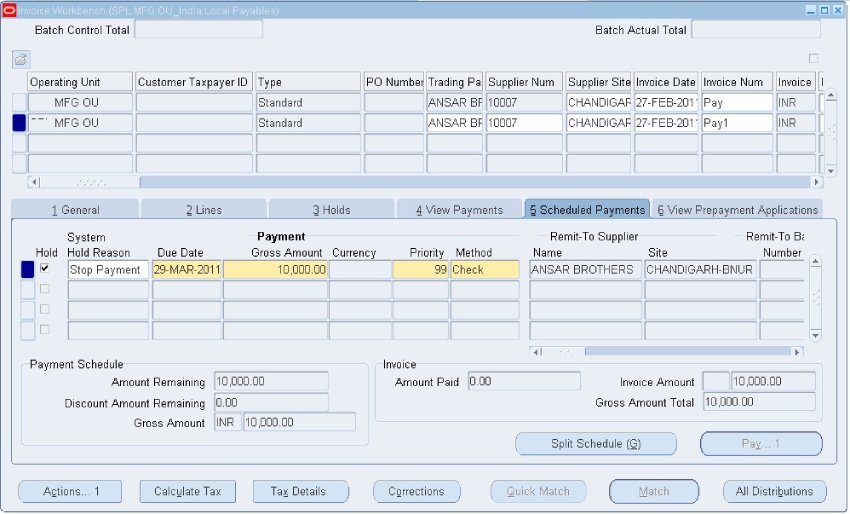
Applying supplier site holds:
Prevent payment of multiple supplier invoices by applying a hold to the supplier site rather than on each individual invoice. There are several types of supplier-related holds (also known as vendor holds) that you enable for a supplier site. Payables also provide these options at the Supplier level, but Payables only uses these values to provide defaults for new supplier sites that you enter. The options you enable at the Supplier Site control Payables processing:
- Hold All Payments. This is the most restrictive supplier site hold. By checking Hold All Payments in the Control region of the Supplier Site window, you prevent the supplier site from being selected for payment during a payment batch or for a Quick payment. You cannot pay invoices for the supplier site until you uncheck the Hold All Payments option at the supplier site.
- Invoice Amount Limit. If you enter an invoice for a supplier site that exceeds the invoice amount limit you specify, Payables applies an Amount hold to the invoice during Approval. You cannot pay the invoice until you release the hold. You can release the hold by adjusting the invoice amount or you can manually release the hold in the Invoice Holds window.
- Hold Unmatched Invoices. By checking this for a site, if you do not match an invoice to a purchase order or purchase order receipt (and instead enter distributions manually or with a distribution set), Payables places a Matching Required hold on the invoice during Approval. You cannot pay the invoice until you release the hold. You can release this hold by matching the invoice to a purchase order or purchase order receipt or you can manually release the hold in the Invoice Holds window.
- Hold Unapproved Invoices. By checking this option for a site, Payables automatically applies a Supplier hold to all new invoices entered for that site. Payables apply this hold during Approval. You will still be able to pay invoices that have previously been entered and approved for the supplier site. You can manually release the hold in the Invoice Holds window. Uncheck this option when you no longer want to hold unapproved invoices for a supplier site
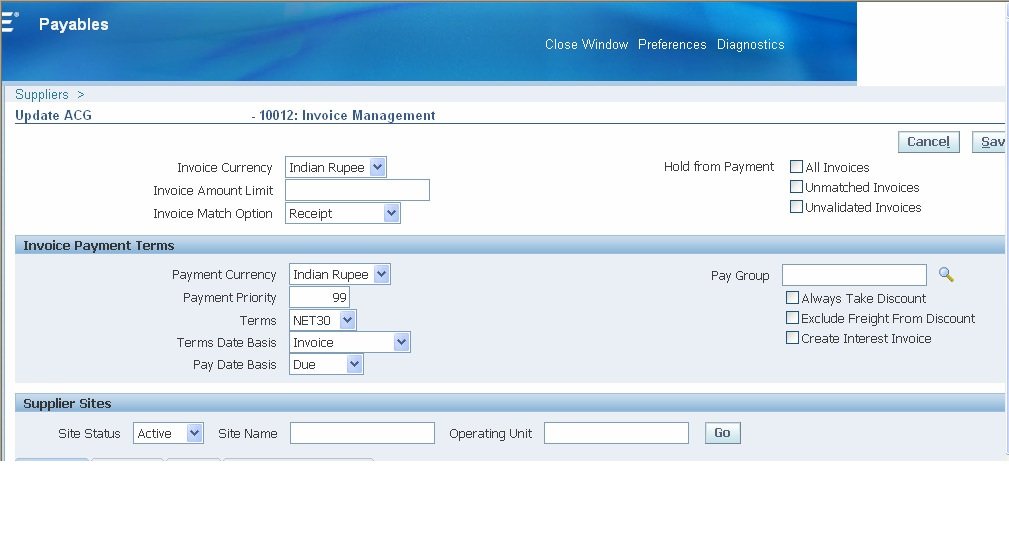
Releasing holds
Releasing holds from an invoice:
1. In the Invoices window find the invoice from which you want to release holds.
2. Choose the Holds tabbed region to navigate to the Invoice Holds region. Release a hold by selecting a Release Name. You can select from all Invoice Approvals defined with the type Invoice Release Reason. To release multiple holds at once, choose Release and select a Release Name. You can select from all Invoice Approvals defined with the type Invoice Quick Release Reason. When you save your work, Payables automatically assigns the release name to all releasable holds. Choose OK.
3. Save your work.
Releasing holds from multiple invoices:
1. In the Invoices window, use the Find window to query the invoices for a particular supplier from which you want to release holds. It is not necessary to enter a particular Hold Name in the Holds region of the Find Invoices window. In the Invoices window, select each invoice for which you want to release holds (use the CTRL key and at the same time right-click with your mouse on each invoice to select it).
2. Choose Actions to navigate to the Invoice Actions window. Select Release Holds. In the Hold Name field, either select the name of the one hold type you want to release or accept the default of All to release all releasable holds for each selected invoice Select a Release Name. You can select from all Invoice Approvals defined with the type Hold Quick Release Reason. Optionally override the release reason associated with the Release Name.
3. Choose OK. Payables automatically release all releasable holds and assign the release name to all releasable holds across the multiple invoices you selected.
4. Save your work.

Releasing scheduled payment holds:
1. In the Invoices window or the Invoice Holds window, choose the Scheduled Payments button to navigate to the Scheduled Payments window.
2. Uncheck the Hold check box to release the hold from a scheduled payment.
3. Save your work.
Releasing supplier holds:
- To release Supplier, Matching Required, and Amount holds from an invoice, see above: To release holds from an invoice.
- • To release a Hold All Payments option for a supplier site, simply uncheck the option in the Supplier Sites window.