Approval Group in oracle Apps R12? Use the Approval Groups window to define and update approval groups. Once you have defined an approval group here, you can then use it to assign approval functions to jobs or positions in the Approval Assignments window. You cannot delete an approval group that is used in an active assignment. You can enable or disable the entire approval group, or you can enter inactive dates for individual approval rules.
Navigation
India Local Purchasing → Set Up → Approval → Approval Groups
Define Approval Group in oracle Apps
1. Navigate to the Approval Groups window.
2. Enter the Name of the approval group. You can change existing approval group names,
but names must be unique.
3. Choose one of the following Objects:
• Account Range – (Required) For this option, you enter the accounting flexfields for the Low and High Values. Include Type rules to identify accounts that you want to be included in the document. Exclude Type rules identify accounts that you do not want on the document. If you do not enter a rule for an account, the default is to exclude the account. The Inactive Date is optional, but you must enter an Amount Limit for Include Type rules.
• Document Total – (Required) The document total refers to the monetary limit on an individual document. For this option, the Type defaults to Include and you can enter only the Amount Limit (required) and the Inactive Date (optional).
• Item Category Range – For this option, you enter the purchasing category flex fields for the Low and High Values. Include Type rules to identify manufacturing categories that you want to be included in the document. Exclude Type rules identify categories that you do not want on the document. If you do not define a rule for a category, the default is Include. The Inactive Date is optional, but you must enter an Amount Limit for Include Type rules.
• Item Range – For this option, you enter the item flex fields for the Low and High Values. Include Type rules to identify items that you want to be included in the document. Exclude Type rules identify items that you do not want on the document. If you do not define a rule for an item, the default is Include. The Inactive Date is
optional, but you must enter an Amount Limit for Include Type rules.
• Location – The location refers to the deliver-to location on a requisition as well as the ship-to location on purchase orders and releases. Include Type rules to identify locations that you want to be included in the document. Exclude Type rules identify locations that you do not want on the document. For this option, you enter the location in the Low-Value field. If you do not define a rule for a location, the default is Include. The Inactive Date is optional, but you must enter an Amount Define Approval Groups based on the Approval Limits as shown in the screenshot below.
4. Select the rule Type: Include or Exclude indicates whether to allow objects that fall within the selected range.
5. Enter the Amount Limit. This is the maximum amount that a control group can authorize for a particular object range. This field is required only for Include type rules.
6. Enter the Low Value. This is the lowest flex field (accounting, purchasing category, or item) in the range pertinent to this rule. When the object is Location, enter the location. You cannot enter this field when the object is Document Total.
7. Enter the High Value. This is the highest flex field (accounting, purchasing category, or item) in the range pertinent to this rule. You cannot enter this field when the object is Location or Document Total.
8. Enter the Inactive Date on which Purchasing will no longer use this rule in formulating the group.
9. Save.
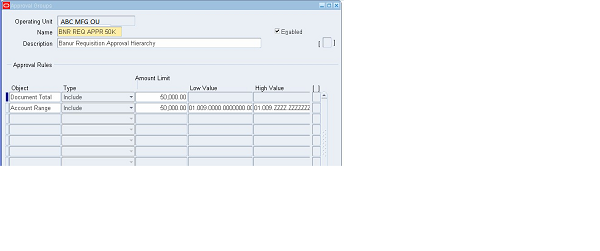
Other Related Contents
DEFINE BUYERS
APPROVAL ASSIGNMENT
APPROVAL HIERARCHY
NUMBERING SEQUENCE ASSIGNMENT
REQUISITION TEMPLATE
TAX CATEGORIES
ITEM CATEGORIES
OPEN AND CLOSE PURCHASING PERIODS