Define buyer in Oracle Apps R12 ? Employees who are authorized to create Purchase Orders have to be defined as Buyers. Use the Buyers window to define and maintain your buyers. Buyers can review all requisitions using the Requisitions window, and only buyers can enter and auto-create purchasing documents. The ability of a Buyer to create Purchase Orders can also be restricted to a certain Purchasing Category or for a particular ship to Location.
Navigation
India Local Purchasing → Setup → Personnel → Buyers
Define Buyer
1. Navigate to the Buyers window.
2. If you are defining a new buyer click ‘Add Buyer’ in the Buyers window. To enter changes to an existing buyer use the Search region to enter the buyer’s name in the Buyer field, the category assigned to the buyer in the Category field, or the buyer’s ship-to location in the Ship-to field. Once you have completed one of these entire fields click the ‘Go’ button.
3. Enter the name of an employee who you want to define as a buyer. If the name you want does not appear in the list of values, use the Enter Person window to enter that person as an employee.
4. Enter the default purchasing Category of the goods the buyer typically orders.
Purchasing defaults this value in the Category field when you are auto-creating documents.
5. Enter the Start Date that you want to initiate the responsibilities for a buyer. The default is the current date.
6. Enter the End Date after which the employee is no longer a buyer.
7. Click Save.
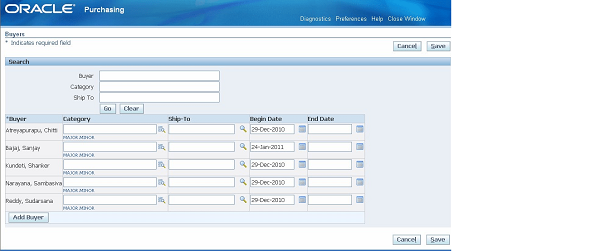
Other Related Articles
DEFINE APPROVAL GROUP
APPROVAL ASSIGNMENT
APPROVAL HIERARCHY
NUMBERING SEQUENCE ASSIGNMENT
REQUISITION TEMPLATE
TAX CATEGORIES
ITEM CATEGORIES
OPEN AND CLOSE PURCHASING PERIODS