Managing Duplicate Suppliers’ entry
How to manage Duplicate Supplier Entries? We can find suppliers by entering search parameters on the Supplier’s home page. In the Search region of the Suppliers page, we can enter a wide variety of search criteria, including supplier name, supplier type, pay group, tax status, parent supplier, and payment priority range. We can also enter part of the supplier’s name with ‘%’ to search the supplier. When we choose the ‘Go’ button, payable displays the supplier or list of suppliers matching the search criteria below the search fields. To view, the supplier details choose ‘Update’
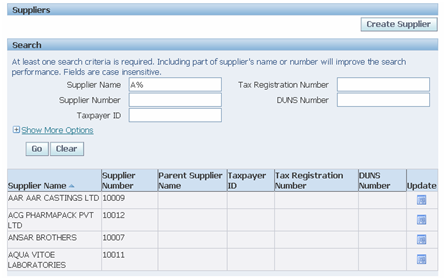
Although the system will not allow us to enter duplicate supplier names, the user may inadvertently define the same supplier using two different names. For example, we might enter AAR CASTINGS LTD and AAR. CASTINGS LTD,
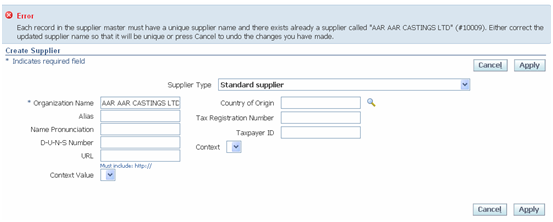
If we want to know if a supplier exists, we can search the Supplier on the Suppliers page. When we enter an invoice, we can check the list of values for the Supplier field to see if the supplier exists before we enter a new supplier.
Submit the following reports periodically to review your suppliers and identify duplicates:
• Suppliers Report. Lists detail supplier information. The report provides multiple selection criteria and lists suppliers in alphabetical order.
• Supplier Audit Report. Lists active suppliers whose names are the same up to a number of characters that you specify, and ignores cases, spaces, special characters, etc. The report lists all sites of each possible duplicate supplier.
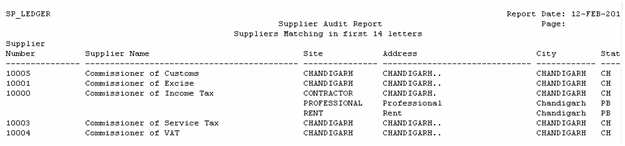
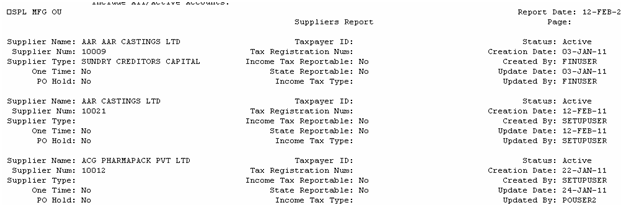
Merging Duplicate Supplier Entries
The Supplier Merge Program is a utility we can use to maintain our supplier records. We can use it to merge duplicate suppliers into a single, consolidated supplier. We can use it to merge transactions within the same supplier from one supplier site to a different supplier site.
Merging suppliers is an irreversible action. We cannot reverse the merge once it has been completed. Before we initiate the merge program, we should be sure that the action we want to take is final.
When we merge supplier information we have different options. We can choose to merge both invoices and purchase orders. If we choose to merge invoices, then we can merge all invoices or just unpaid invoices. When you choose to merge all invoices, any associated payments are merged as well. The unpaid option will not transfer partially paid invoices or partially applied prepayments. If we have invoices with these conditions, then we must choose the option to merge all invoices. Alternatively, we can complete payment of the invoices or application of the prepayments. The Supplier Merge Program updates all information related to the transaction we choose to merge. Payables will not transfer invoices if the merger would create a duplicate invoice for the new supplier.
As part of the merge program, Payables makes inactive any supplier sites from which you choose to merge all transactions. If we choose to merge all transactions for all sites, Payables automatically makes inactive the supplier as well.
After the Supplier Merge Program completes, it automatically produces the Supplier Merge Report as an audit trail of our supplier merge activity. The report lists all invoices and purchase orders updated by the merge. It also lists duplicate invoices that it did not merge.
To initiate a supplier merge process Navigation: Oracle Payables->Suppliers ->Supplier Marge.
1. In the Supplier Merge window, select which invoices to transfer to the new supplier and site: All, Unpaid, or None.
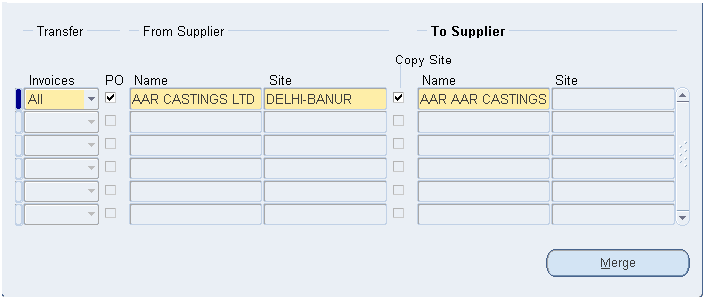
2. If we want to transfer all purchase order information to the new supplier, select the PO checkbox.
3. Enter the supplier name and site from which we want to transfer information. Enter the supplier name and site to which we want to merge information.
a. If we are merging supplier sites for the same supplier, then enter the same supplier for both the From and To Supplier Names.
b. If we want the merge to automatically create an existing site belonging to the old supplier for the new supplier, along with merging information in that site, select Copy Site. When we do this we will not be able to enter a site in the To Supplier Site field.
4. Choose the Merge button. Payable submits Supplier Merge Program.
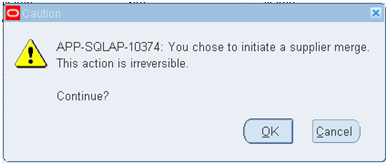
5. Review the Supplier Merge Report after the request completes. It displays the number of invoices merged, duplicate invoices, and purchase orders merged information.

Enter and Maintain Employee as Supplier
Navigation: Oracle Payables->Suppliers-> Entry
1. In case the supplier being created is an employee, select ‘Supplier used to process expense payments to internal employees’ in the Supplier type field.
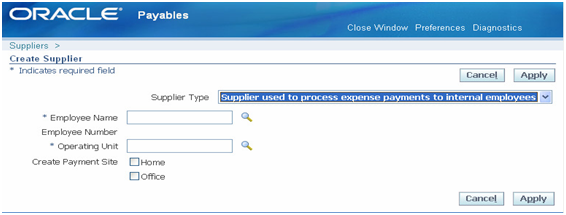
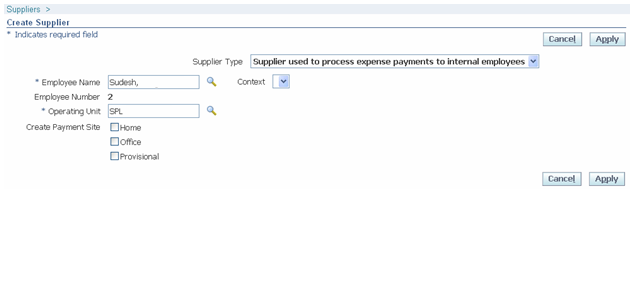
2. Employee Name and Operating Unit: Enter ‘Employee Name’. The employee number defaults. Select Operating Unit as ‘SPL’.
3. Click on Apply. Remaining steps as similar to Standard Supplier. Select the MR/Employee Location Value in the Supplier/Employee Liability Account.
4. Supplier Type: When the supplier being created is not an employee, accept the default supplier type ‘ Standard Supplier’.