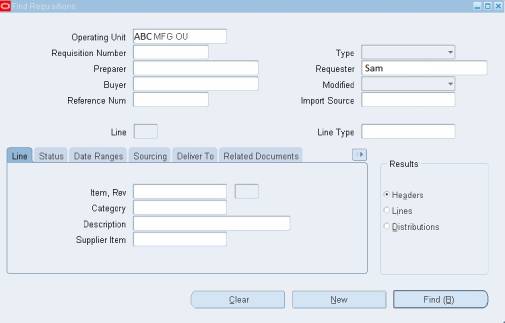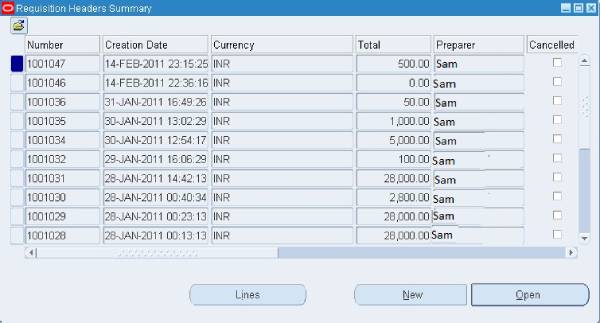Introduction
The purchase requisition approval process is required to request approval for purchasing goods and services. Supervisors use it to approve or refuse purchase requisitions based on organization policies, the transaction’s validity, and business requirements.
This process usually involves filling out a requisition form, which is an internal document. That purchase requisition form will go through an internal approval process, which normally includes the Department head or supervisor’s approval.
Requisition Approval
The status of the requisition will be ‘Incomplete’ before it is sent for approval, and the user can make any adjustments.
The status of the Requisition will change to ‘In Process’ once it has been forwarded for approval, and no revisions are permitted.
Navigation : India Local Purchasing —> Requisitions —-> Requisition Summary
1. Enter the requisition number
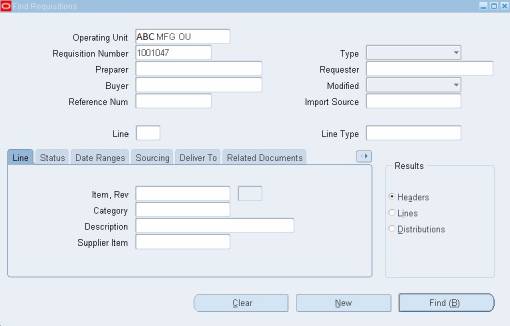
2. Select Find from the menu bar
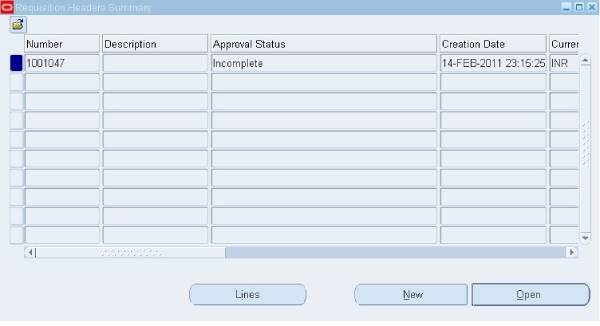
3. Now click onto Open
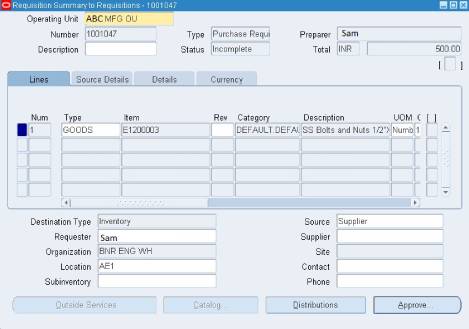
4. Select ‘Approve’ from the drop-down menu. The screen below appears
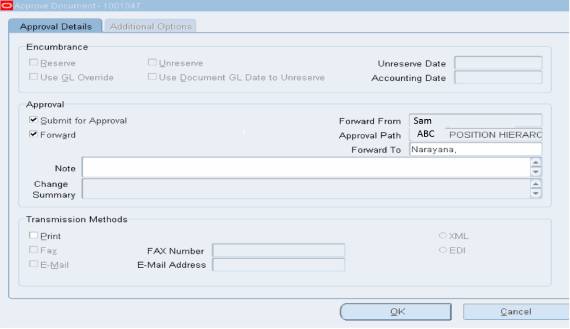
5. Check the box ‘Submit for Approval’ and ‘Forward’.
- Once both check boxes have been ticked, the requisition will be approved according to the approval hierarchy that has been established.
- Press the ‘Ok’ button.
- Exit the window that displays.
- The status of the request will be updated once it has been submitted for approval. If the submitting individual has approval authorization, the system will show a ‘Pre-Approved’ status in the process.
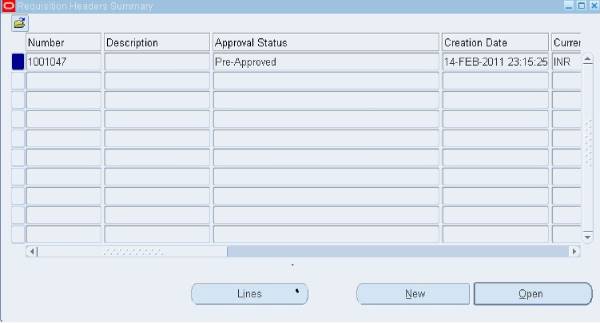
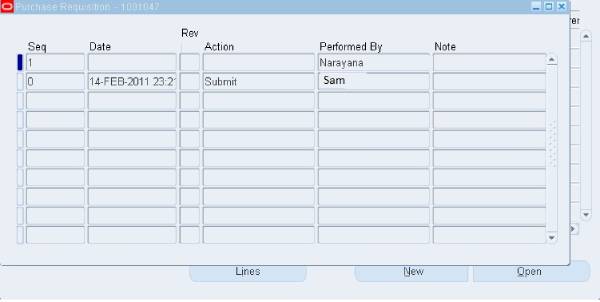
10. Document to be approved as per the approval process.
Approving Requisitions
The authorized person receives the requisition. The notification appears once he/she enters in with the correct username.
Navigation :- India Local Purchasing —–> Notification Summary
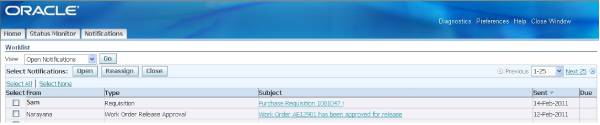
- Check the box next to the appropriate notice and click ‘Open.’
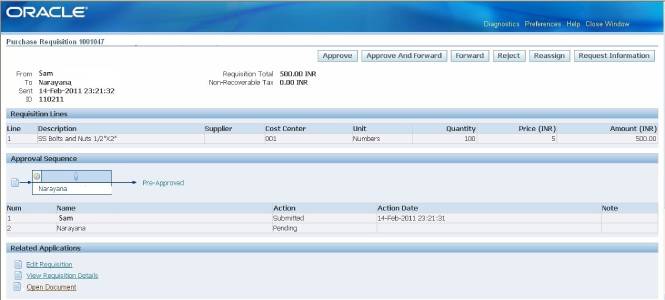
2. After the concerned authorizing authority has validated the requisition, he can perform any of the following functions:-
A. Approve
B. Approve and Forward
C. Forward
D. Reject
E. Reassign
F. Request Information
3. Approve the requisition now (in this scenario). The notification status against the requisition for the approver will change to closed after it is authorized.

4. Once the requisition is approved the requester will get a notification stating the approval of the requisition raised by him/her

Cancel Requisition
Incomplete requisitions can’t be cancelled, however they can be removed from the requisition entry form.
If necessary, only Approved Requisitions can be cancelled.
Navigation : India Local Purchasing —> Requisitions—-> Requisition Summary
- Query for the approved requisition that has to be cancelled.
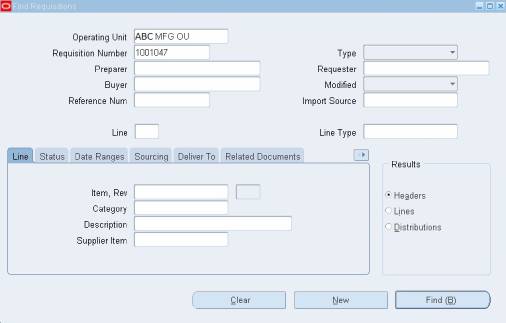
2. Click on ‘Find’ to query the requisition.
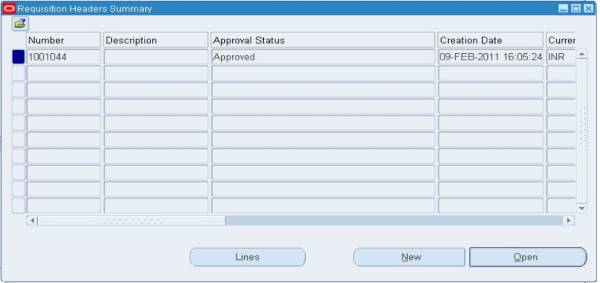
3. Go to ‘Tools’ and choose the Requisition.Choose the Control option.The screen that follows appears.
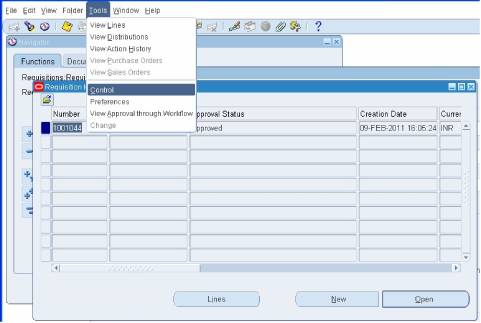
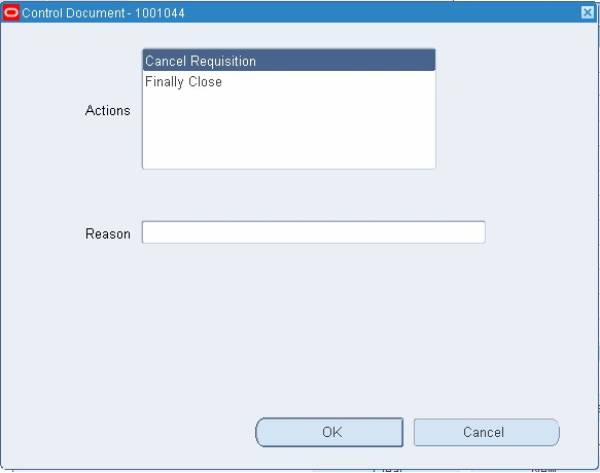
- Now select the Cancel Requisition option
- Optionally reason for returning the lines can also be given.
- Now click on ‘OK’.
- A decision box will appear. Click OK.
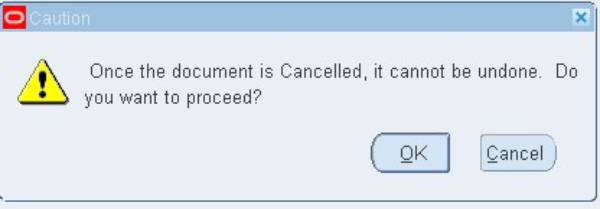
8. Subsequently a note will be displayed.
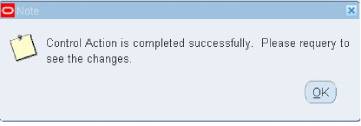
To see the changes, click OK and re-query the request.
The requisition’s approval status has been changed to Cancelled.
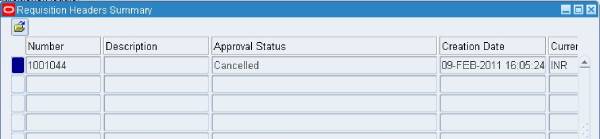
Requisition Summary
The requisition summary window displays all of the requisitions that have been created.
Requisition inquires at the header, line, and distribution level can all be done using the same method.
Navigation
India Local Purchasing → Requisitions → Requisition Summary
1. Navigate to the Find Requisitions window.
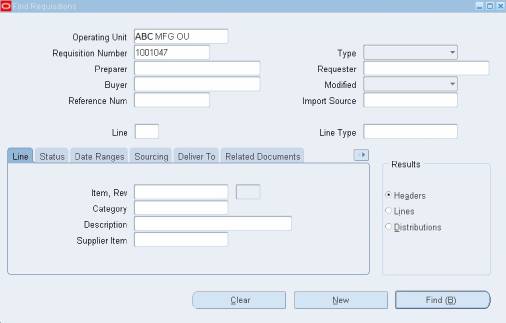
2. Enter the requisition number. If you enter a requisition number, you can also enter a Line number.
3. Select the requisition Type (Purchase or Internal).
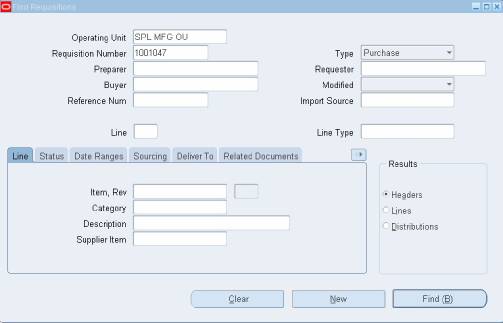
- Use the tabbed regions to narrow down your search:
• You can input the following search parameters in the Item region: Item
• You can narrow your search in the Sourcing region by Source (Supplier or Organization) and Sub-inventory.
• You can limit your search in the Deliver To region by Destination Type.
• You can restrict the search in the Related Documents region by Document. • You can limit the search in the Accounting region by Period, GL Date.
5. Now press the find button.
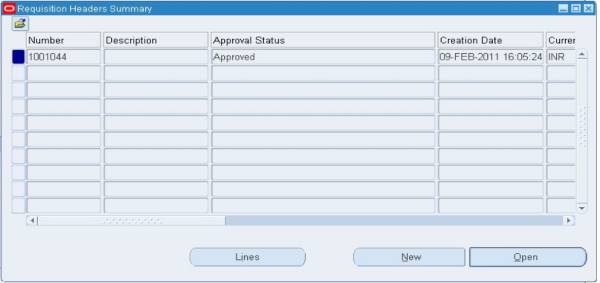
The approval status of the requisition will be revealed. The following states will prevent the application from opening requisitions:
• Cancelled
• Approved
• In Progress
• Pre-approved
• Finally Closed
The Lines tab, as illustrated above, can be used to view line-by-line information about a specific demand or requisition.
Item Category Viewing of Requisitions
The Purchase Category allows buyers to see requisitions. Each buyer will be assigned to a specific category.
Only he will be able to see items in the requisition that apply to that category. The buyer will not be able to query any other category that has not been given or assigned to them by the system.
- Navigate to the Find Requisitions window.
- Select the Category that is assigned with a particular buyer. In this case it is ‘RM-API & PM’. Under the ‘Date Range’ tab input the dates to narrow the search. Click onto ‘Find’.
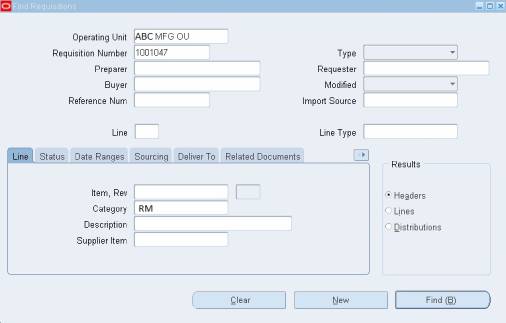
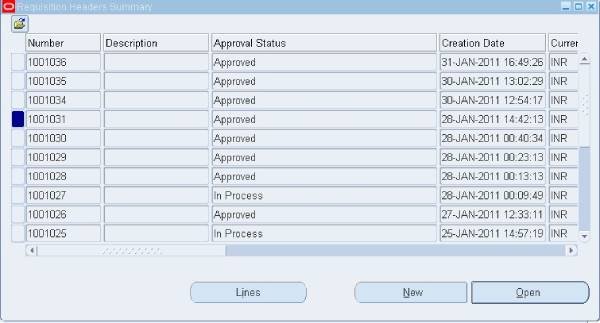
3. Buyers can query the requisition based on the ‘Requester’ also. In the ‘Requester’ field from the LOV select the requester for the requisition. Also select ‘Category’ and ‘Date Ranges’ field to narrow the search.