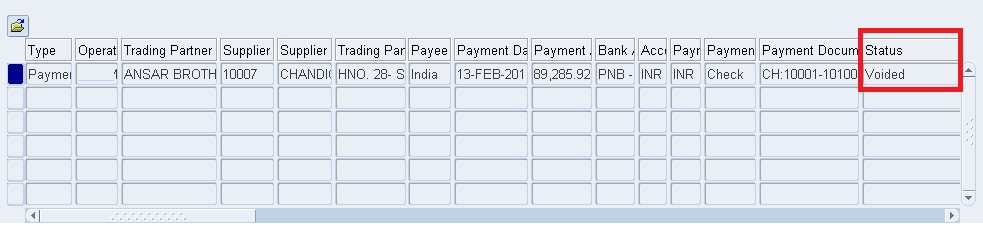Concept
When you void a payment, Payables automatically reverses the accounting and payment records so your general ledger will have the correct information, and so the status of the paid invoices is reset to Unpaid. Payables also reverse any realized gains or losses on foreign currency invoices recorded as paid by the payment. When you void a payment, you can select the action you want Payables to take on the invoices paid by the void payment. You can choose to place the invoices on hold, cancel the invoices, or do nothing with the invoices, leaving them available for payment.
Attention:
Since you cannot reverse a void on a void payment, you should have the payment you want to void in your possession or proof that it has been destroyed before you record it as void. You may also want to review the invoices paid by that payment before you void it, to make sure that you are voiding the correct payment. You can review these invoices in the Invoice Workbench.
You can void a Quick payment document and automatically reissue payment of the same invoices. You can void the original payment and reissue a new Quick payment.
To void a payment document:
1. Find the payment online, and from the Payments, window selects the payment and choose the Actions button.
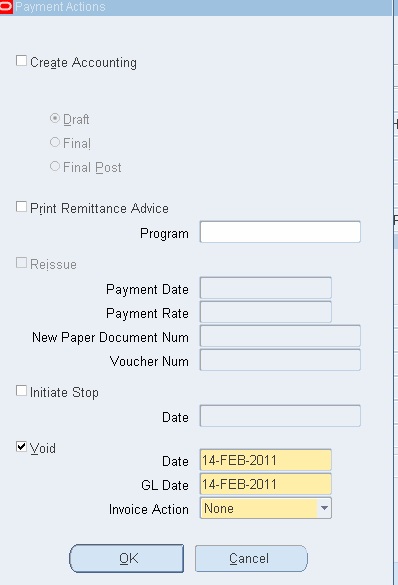
2. In the Payment Actions window select Void. Review and optionally change the void Date and the GL Date you want Payables to use for the accounting distributions.
3. In the Invoice Action field,
a. If you want to change to Unpaid the status of the related invoices, select ‘None’ for the Invoice Action. The invoices will be available for payment on the new payment document. Choose OK to have Payables void the payment document.
b. If you want to apply a hold to the related invoices, select ‘Hold’ for the Invoice Action and select a Hold Name in the Hold window. Choose Hold then choose OK to have Payables void the payment document, reset the status of the related invoices to Unpaid, and apply the hold you selected to the related invoices.
c. If you want to cancel all related invoices and reset their Amounts to zero, select
‘Cancel’ for the Invoice Action. Choose OK to have Payables void the payment document and cancel the related invoices.
4. Save your work and account the payment to reverse accounting entries
5. The status of payment changes to ‘Voided’