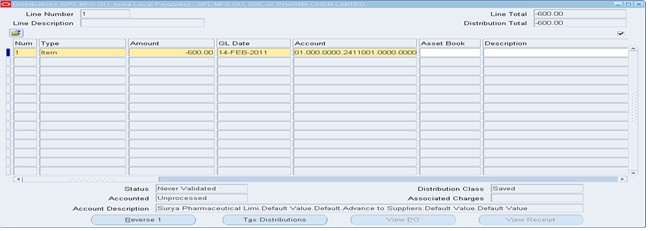Use a price correction to adjust the invoiced unit price of previously matched purchase order shipments, distributions, or receipts without adjusting the quantity billed. You can enter an invoice to record a price increase, or you can enter a credit memo or debit memo to record a price decrease. You can use a price correction when a supplier sends an invoice for a change in unit price for an invoice you have already matched to a purchase order.
When you match an invoice to the receipt before you return the goods to the supplier, the System generates a credit memo when you return the material to the Supplier.
Payables records and updates the invoiced unit price of previously matched purchase order shipments or distributions without adjusting the quantity billed so you can track price variances. Payable also updates the amount billed on the originally matched purchase order distributions.
Procedure
1. Enter the invoice.
a. If you are recording a price increase enter a Standard Invoice.
b. If you are recording a price decrease, enter a Credit Memo or Debit Memo type invoice.
2. Enter all basic invoice information but do not manually enter the distributions that will not be part of the price correction.
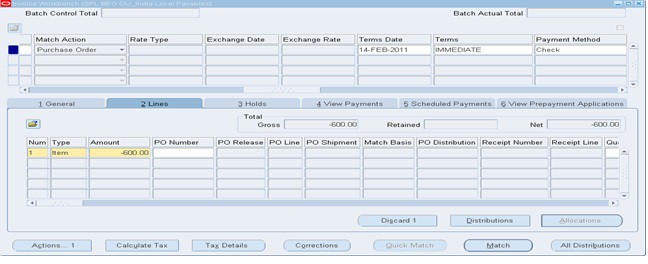
3. Choose the Corrections button in the Invoices window.
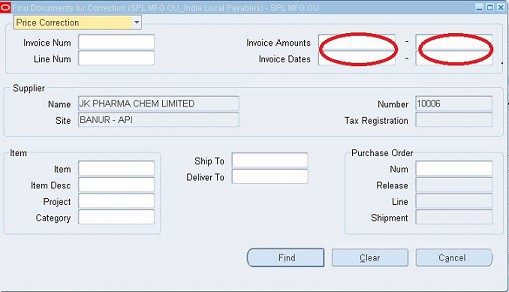
4. In the Find documents for correction window select the invoice number for which you are recording the price correction. Enter search criteria for the receipts to which you want to match the invoice.
5. Choose the Find button to navigate to the Price Corrections window.
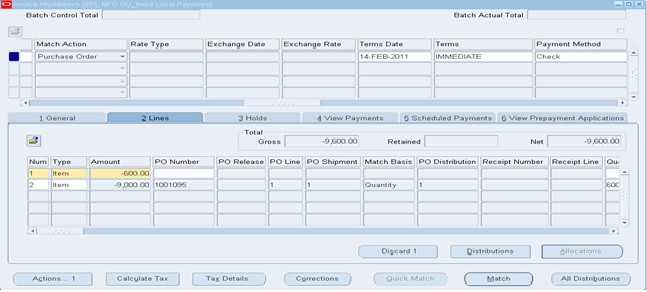
6. Payable opens the Match to Receipts window. Review the purchase order Payment Terms and optionally change the invoice Payment Terms in the Invoices window.
7. Adjust the invoiced unit price by entering receipt quantity as correction quantity and the correction amount as invoice amount. In case of standard invoice enter positive amount and in case of debit memo enter negative amount.
8. Choose Correct to save the correction.
9. To review the new invoice distributions, choose the Distributions button in the Invoices window.
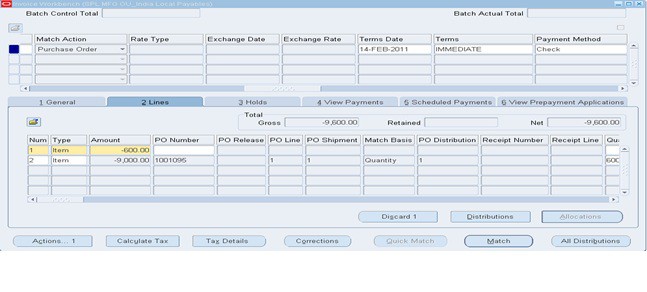
10. Payable charges the price correction amount to Invoice price variance account