The payment manager allows us to
- View payment processes that require action,
- view payment processing progress in real-time,
- generate cash requirements reports,
- create payment process request template,
- schedule payment process requests,
- submit a single payment process request
- review completed payments
- stop or void payments
- submit and monitor the request
Navigate : Payments→ Entry→ Payments Manager
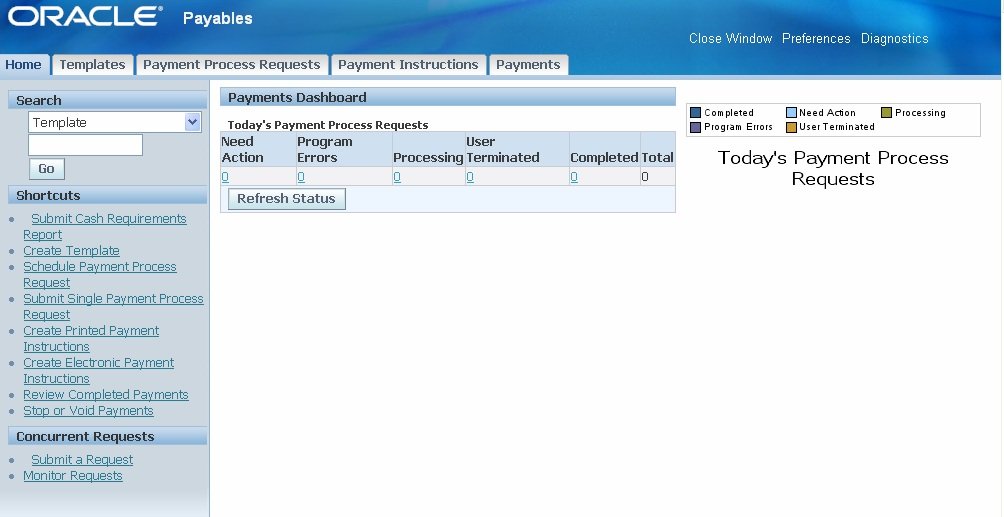
Generate Cash requirement Report
The cash Requirement report helps us to forecast immediate cash requirement needs for invoice payments. We can submit this report for single or multiple currencies. It orders reports by money and provides the sum of all invoices of each currency in functional currency. The report displays cash requirements by the supplier for each currency and each payment date.
Note: This report also includes invoices that is planned to be paid with future dated payments or against LC. We can use the Bills payable maturity date report to plan cash needs for future dated payments.
- Since the process request template is required for submitting the cash requirement report, create the template for the cash requirement report.
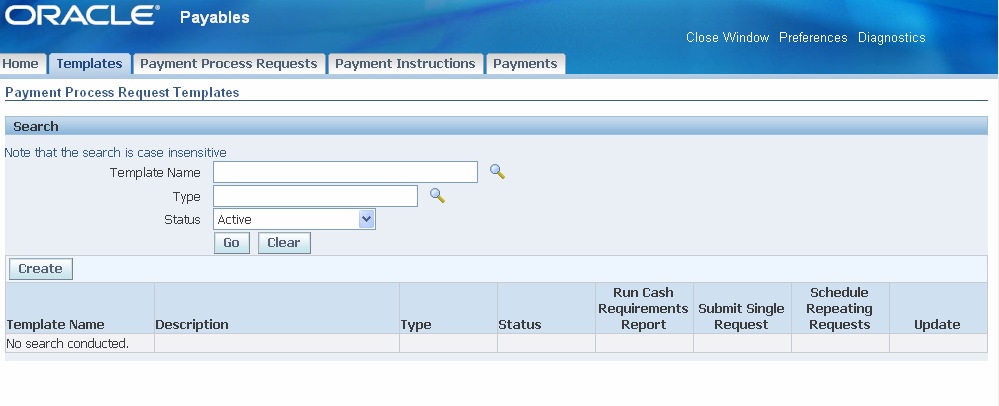
2. In the template we can specify additional pay through days, invoices to include based on specific payment priority, determine whether or not to have only due invoices, supplier, pay groups, etc.
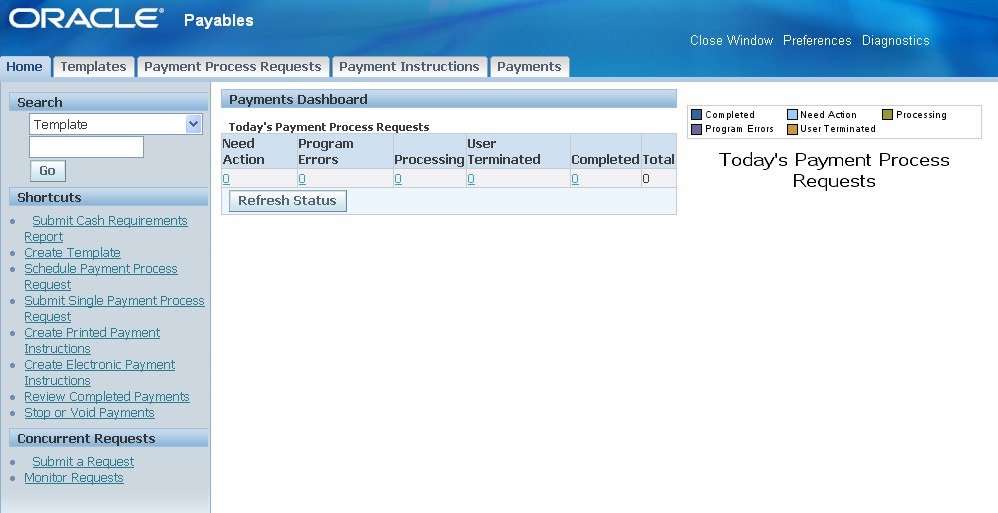
3. Select ‘Submit Cash Requirements Report’ in the shortcuts region
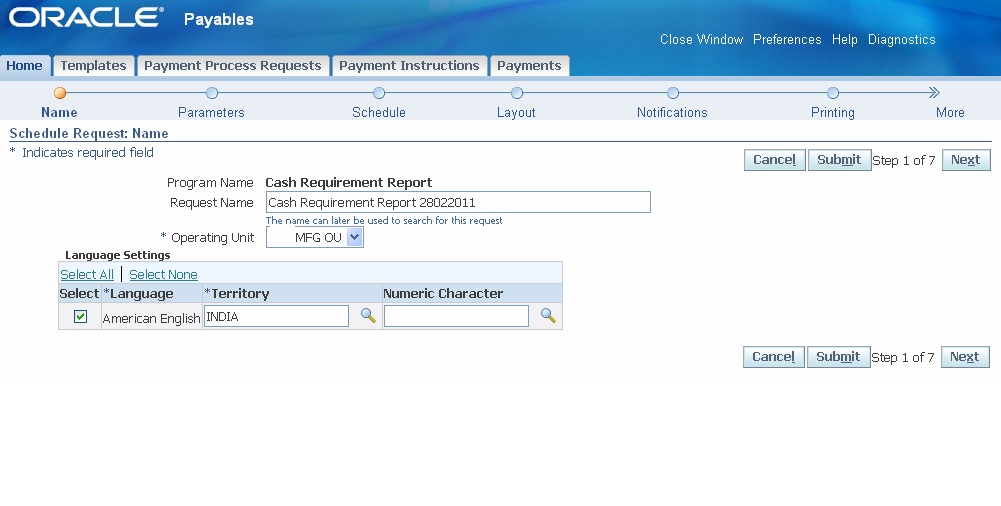
4. Enter the request name, select the operating unit, and choose next
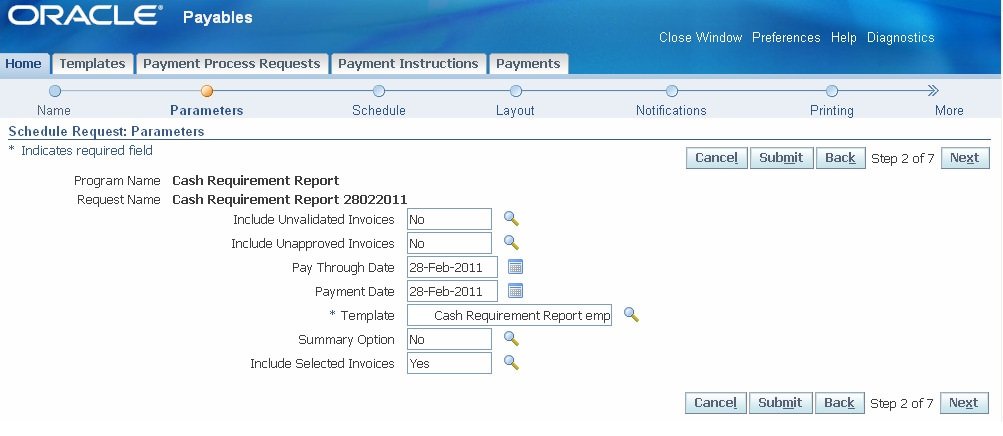
5. Enter parameters for the report
a. Specify whether to include un-validated invoices in the report or not
b. Specify whether to include unapproved invoices in the report or not
c. Enter pay through date – Payable includes invoices that are due as of pay through date
d. Enter Payment Date
e. Select the template defined for cash requirement report to default values specified in the template
f. Specify whether to summarize and include selected invoices and choose next
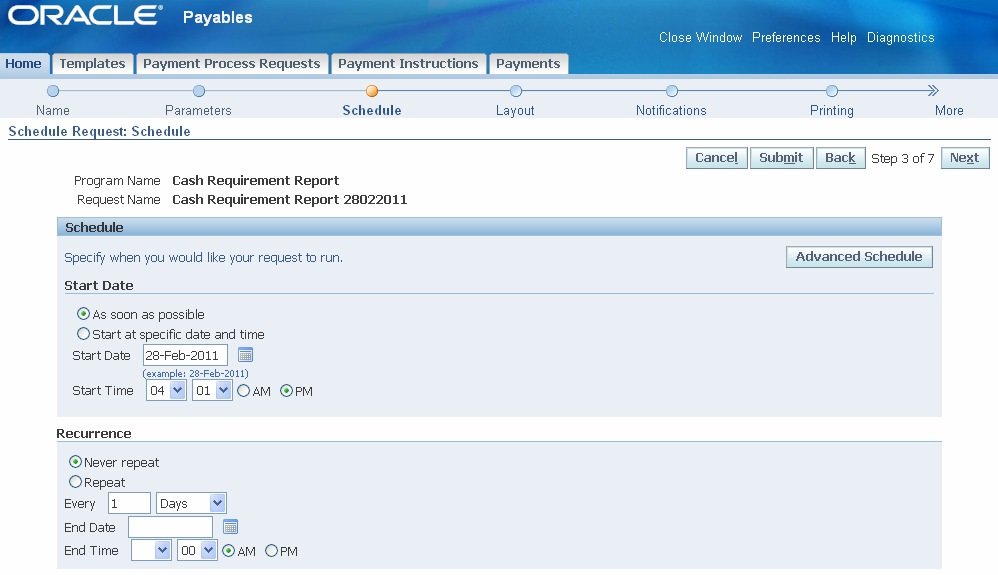
6. Specify the scheduled start date and recurrence details for the report
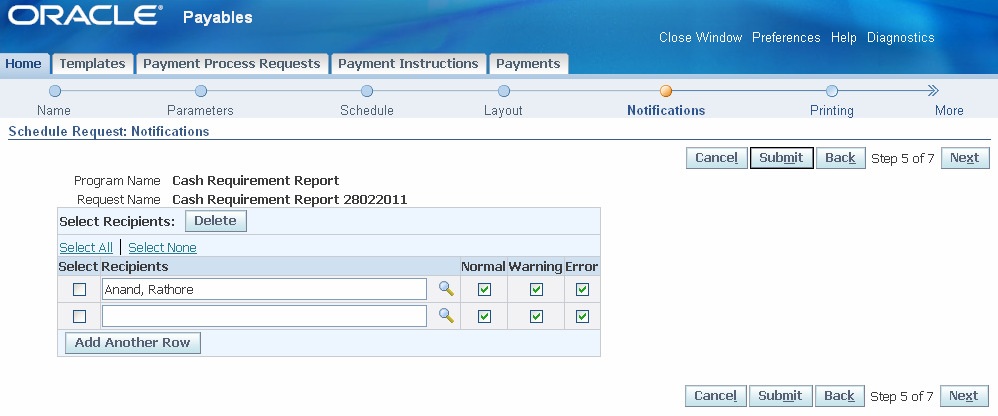
7. Specify whether notification is to be sent to any individual after report is generated. All employees and users lists can be queried for selection in the recipients list of values. Choose next.
8. Select printing style and printer details and choose next to review and submit the request.
9. After the request is completed, we can view the output of the cash requirement report.
10. The recipient specified in the request receives a notification after the report is generated.